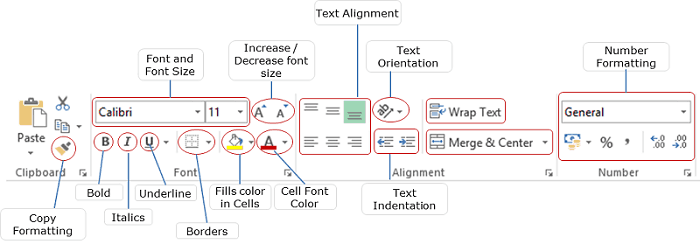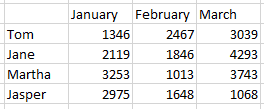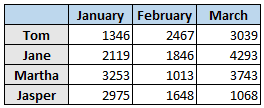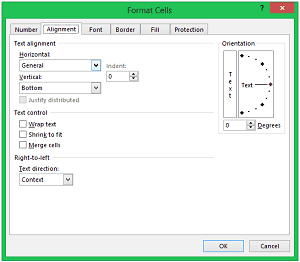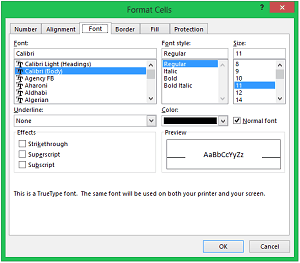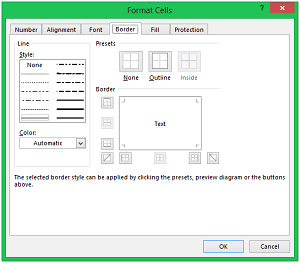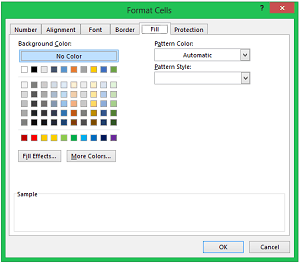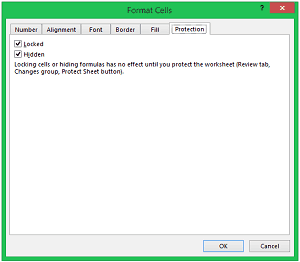Working with data all day long in Excel could be boring.
Sometimes, there is no alternative to it, however, you can still bring in some colors and zing to it by using Excel features to format the data. Formatting the data in Excel can increase its readability tremendously.
Let me introduce you to some of the formatting features in Excel that can be quickly accessed through the Excel Ribbon.
Suppose you have the data as shown below:
Here are some ways you can format this data to make it look better:
- Give a border
- Make the headers Font Bold
- Give a cell color to headers
- Center Align the Headers
All these options can be quickly accessed through the Excel ribbon, and it can increase the readability of the data tremendously. See below
While the basic and most used data formatting tools can be accessed through Excel ribbon, there is much more to it. You can access the entire formatting range of options through the Format Cells dialogue box. It appears when you click on the icon at the bottom right of each category in Excel Ribbon. The keyboard shortcut is Control + 1
The Format Cell dialogue box is one-stop shop for all data formatting in Excel. It has the following options
- Number: This gives you the access to number formatting in Excel. It is a whole new world in itself. Read more about it here
- Alignment: Text alignment in Excel can be controlled through this option. One good option worth mentioning here is
- Font: Entire font related formatting, including additional options of Strikethrough, Superscript and Subscript can be accessed here
- Border: All border styles and its color can be controlled here
- Fill: All cell fill options
- Protection: Cells can be locked or hidden through this