When working with very large numbers in Excel, you often need to round them to the nearest thousand for better readability and analysis.
This is especially helpful when you’re working with sales data, budget estimates, population data, or financial reports, etc. Rounding to the nearest thousand makes your data cleaner and easier to work with.
In this tutorial, I’ll show you two different approaches: one method that only changes how the numbers are displayed (without affecting the actual values), and multiple formulas that actually change the values themselves.
So let’s see what these are.
This Tutorial Covers:
ToggleUsing Custom Number Formatting (Values Don’t Change)
Sometimes you want your numbers to appear rounded to the nearest thousand for presentation purposes, but you still want Excel to use the exact original values for calculations.
This is where custom number formatting comes in handy.
Below is a dataset with sales figures that I want to display as rounded to the nearest thousand:
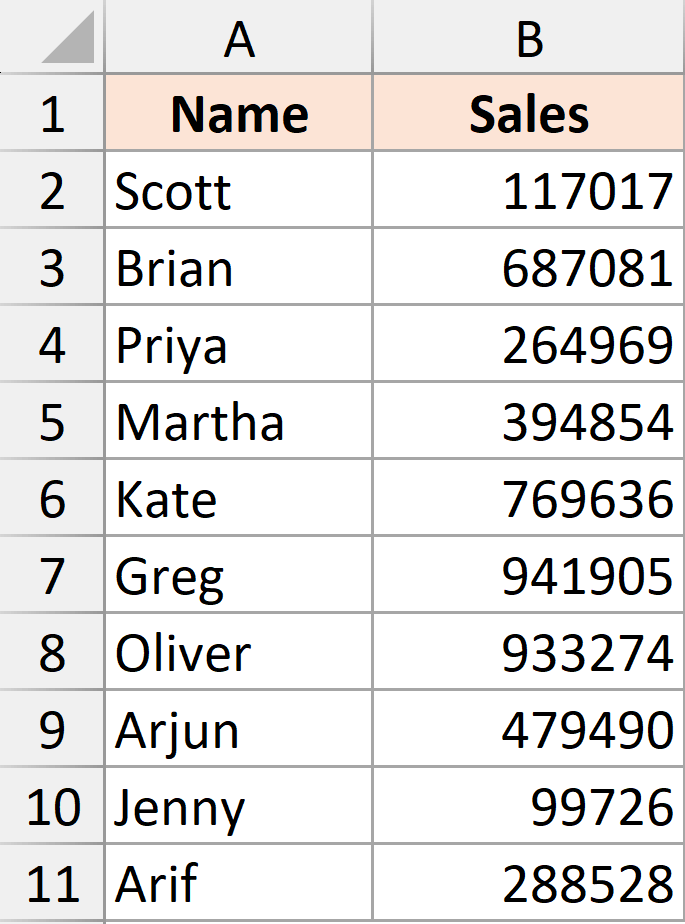
Here’s how to apply custom formatting to display these numbers rounded to the nearest thousand:
- Select the range of cells containing your numbers
- Right-click and select Format Cells option (or press Ctrl+1). This will open the Format Cells dialog box.
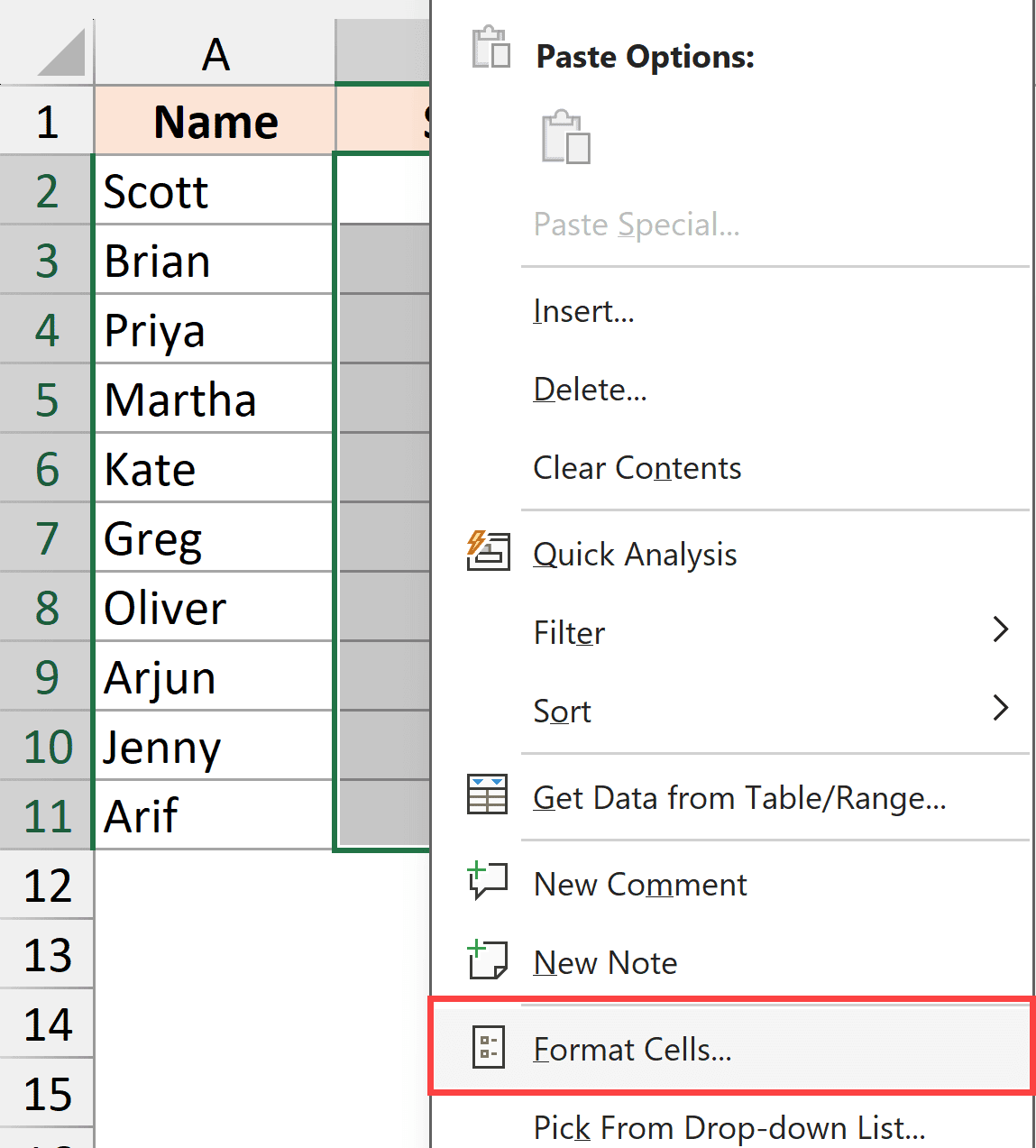
- Within the Number tab, click on the Custom option.
- With the Type field, enter this following format code:
#,"000"
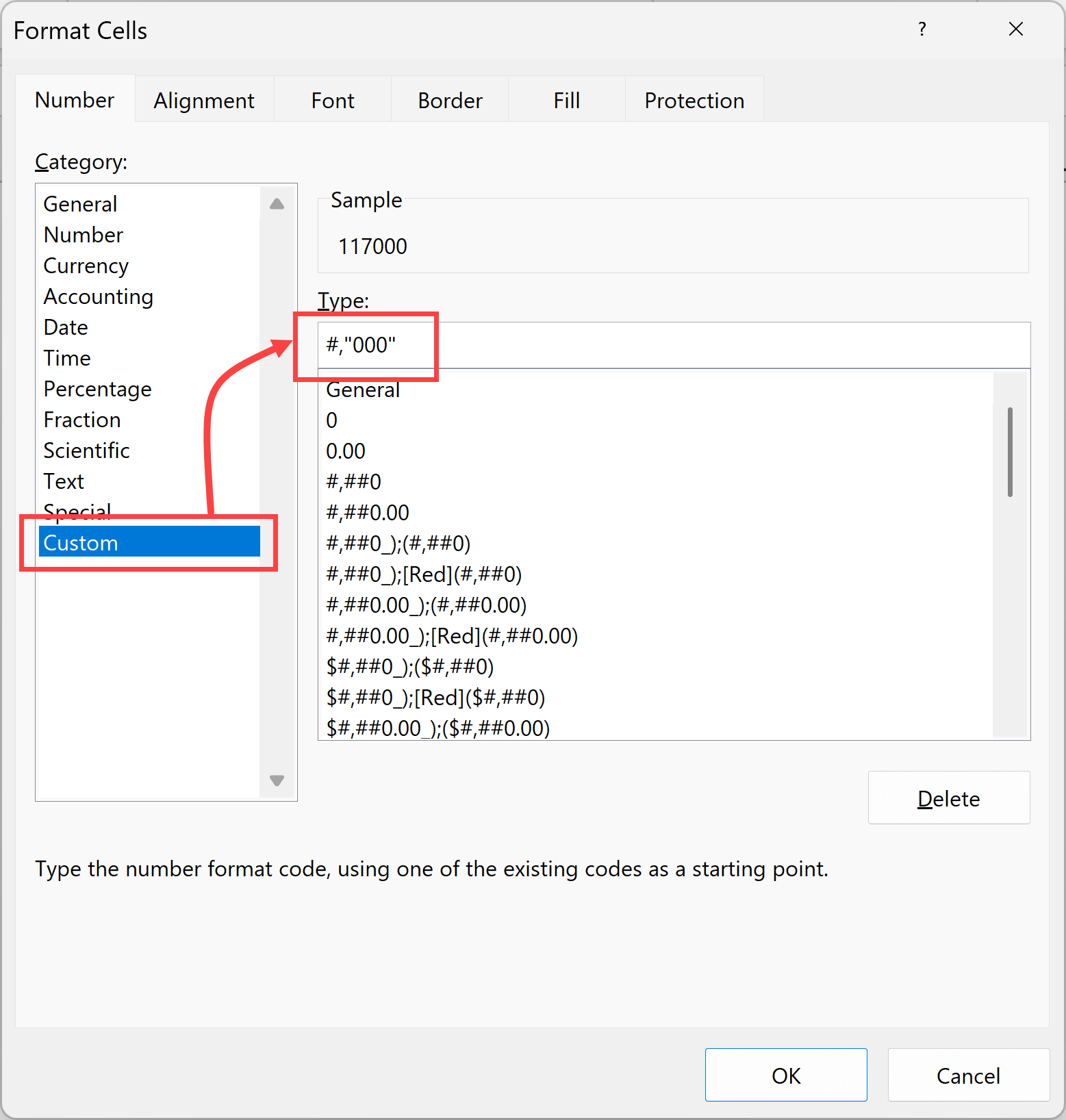
- Click OK
The above steps would change the the way values are displayed in the cells by rounding them to the nearest thousand, while the actual value in the back-end still remains what it was.
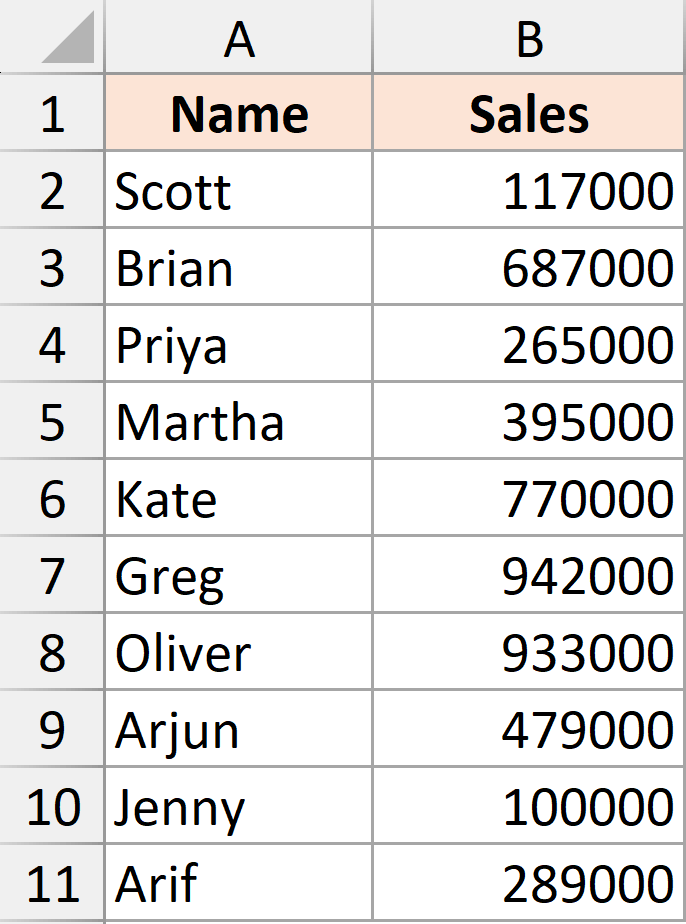
Now let me explain the custom format code #,”000″. It works in two parts:
- The #, portion tells Excel to divide the number by 1,000 and display only the whole number result
- “000” portion adds three literal zeros to the end
This combination effectively rounds the display to the nearest thousand – for example, 15,670 becomes 16000 (since 15,670 ÷ 1,000 = 15.67, which rounds to 16, then adds “000” to display as 16000).
Note that this follows the regular rounding practice where any value where the last three digits are less than 500 would be rounded down, and a value where the last three digits are 500 or more would be rounded up.
Round to the Nearest Thousand Using Formulas (Values Actually Change)
When you want to permanently round your numbers to the nearest thousand (changing the actual values in the cells), you can use the rounding functions in Excel
In this section, I will show you how to round to the nearest 1000 using MROUND, ROUNDUP, ROUNDDOWN, CIELING.MATH and FLOOR.MATH functions
Round to the Nearest Thousand Using ROUND Function
The most common and straightforward method to round to the nearest thousand is by using the ROUND function, which follows standard mathematical rounding rules.
Below is a dataset where I have some sales figures that I want to round to the nearest thousand:
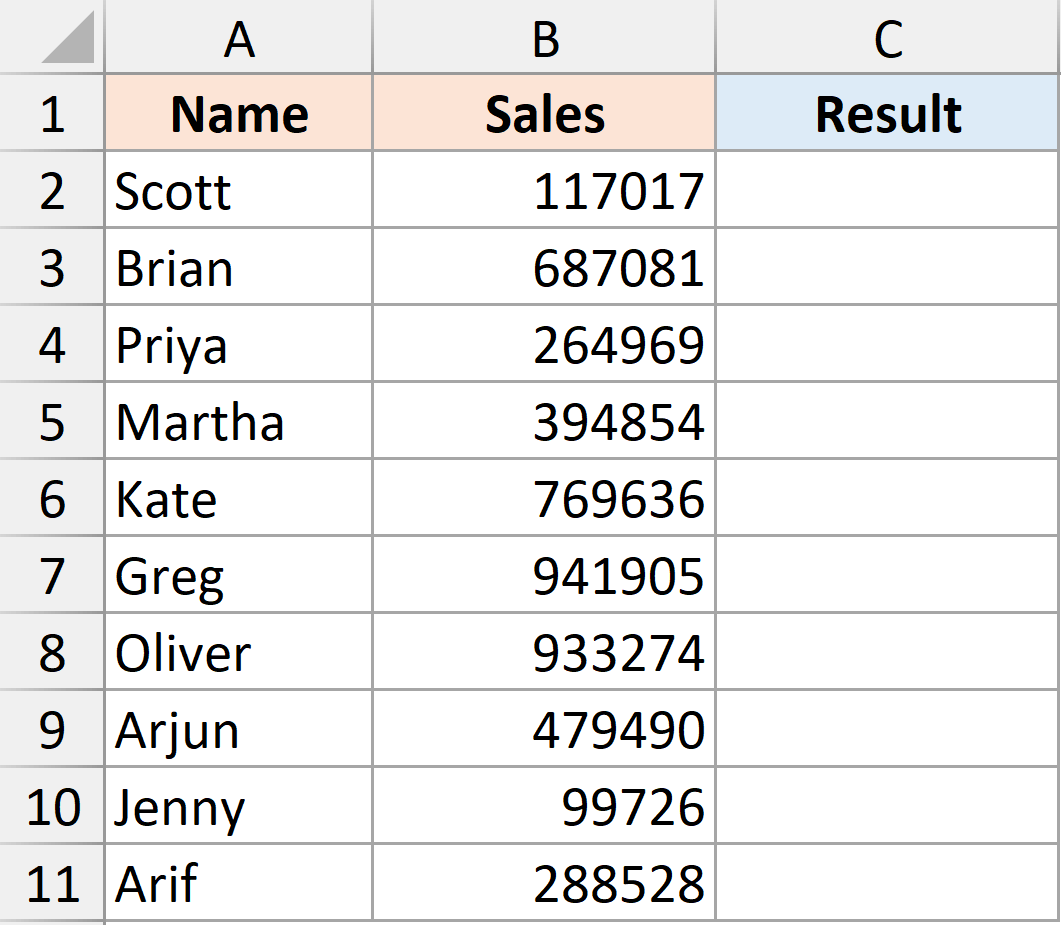
Here’s the formula that will round these numbers to the nearest thousand:
=ROUND(B2,-3)
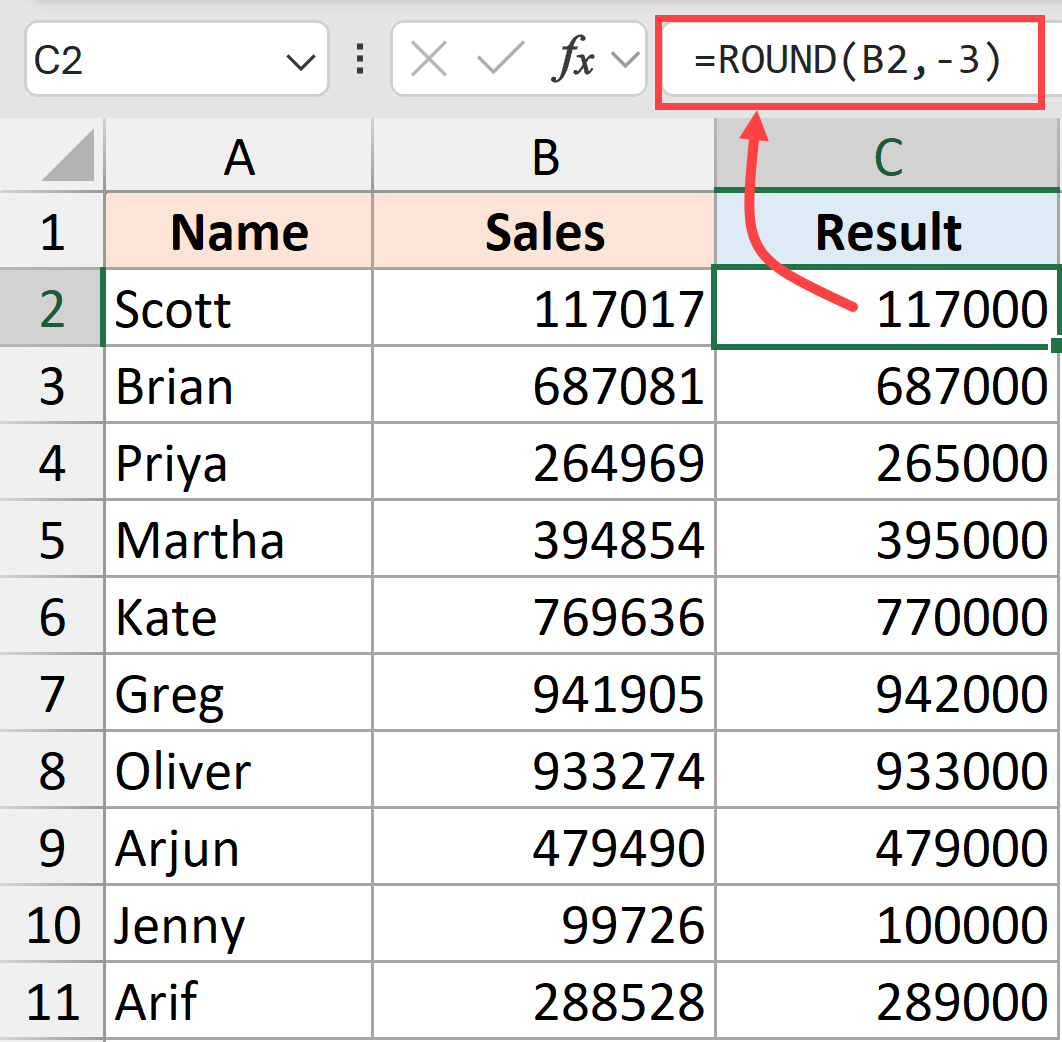
The ROUND function takes two arguments:
- First argument (A2) – the number you want to round
- Second argument (-3) – the number of digits to round to. Using -3 tells Excel to round to the thousands place
How it works:
- 12,340 becomes 12,000 (rounded down)
- 15,670 becomes 16,000 (rounded up)
- 12,500 becomes 13,000 (rounded up since it’s exactly halfway)
If you round to the nearest hundred, you can use -2 instead of -3 as the second argument in the formula.
Note: The ROUND function follows the standard “round half up” rule – when the digit being rounded is exactly 500, it always rounds up to the next 1000 value. This is the most commonly expected rounding behavior.
Round Up to the Nearest Thousand Using ROUNDUP
Sometimes you want to always round-up to the nearest thousand, regardless of the actual value.
So the value is 15100, the expected result is 16000
Below is a dataset where I have some sales figures that I want to roundup these values to the nearest thousand:
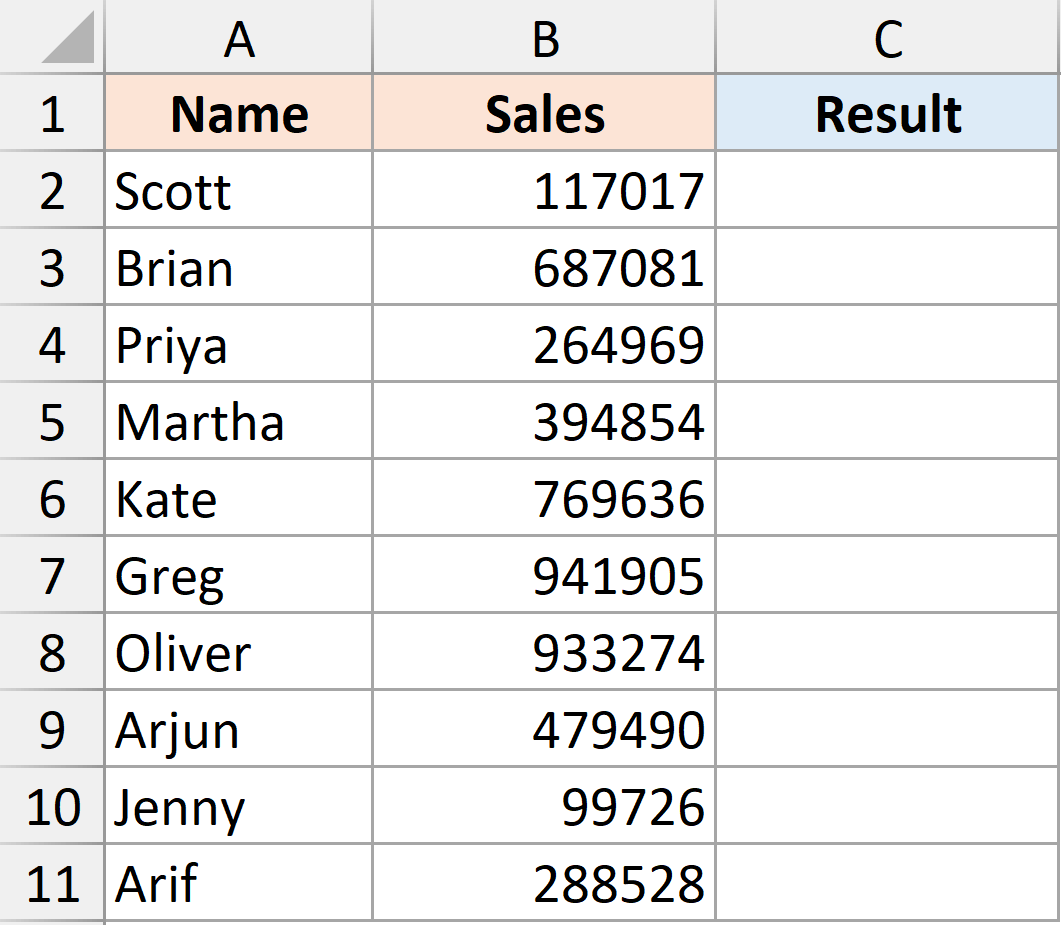
Here’s the formula that will always round up to the nearest thousand:
=ROUNDUP(A2,-3)
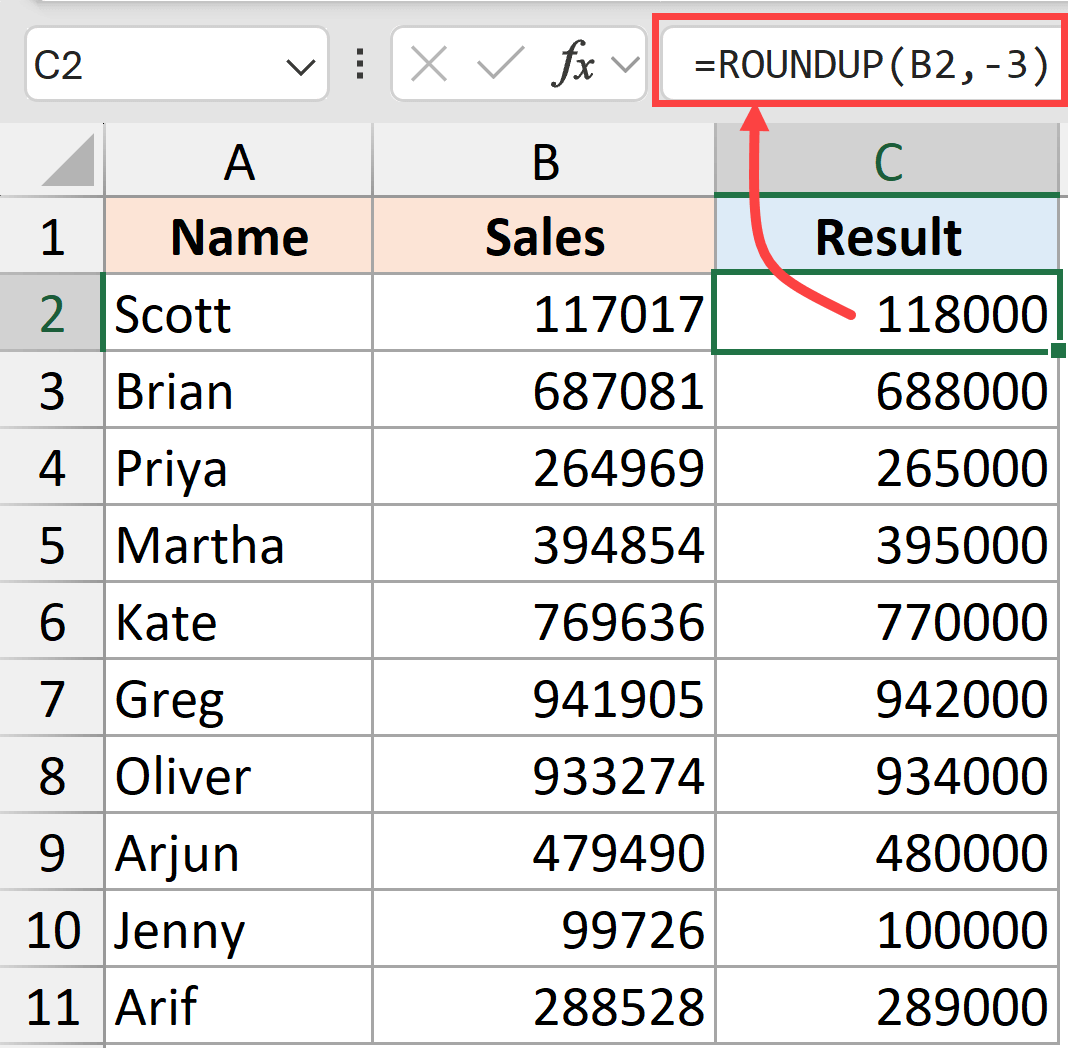
Note: ROUNDUP will only round up if the number isn’t already a perfect thousand. If your number is exactly 12,000, it stays 12,000 rather than becoming 13,000.
Round Down to the Nearest Thousand Using ROUNDDOWN
To always round-down to the nearest thousand, you can use the ROUNDDOWN function. This is the opposite of ROUNDUP.
Below is a dataset where I have some sales figures that I want to round-down these values to the nearest thousand:
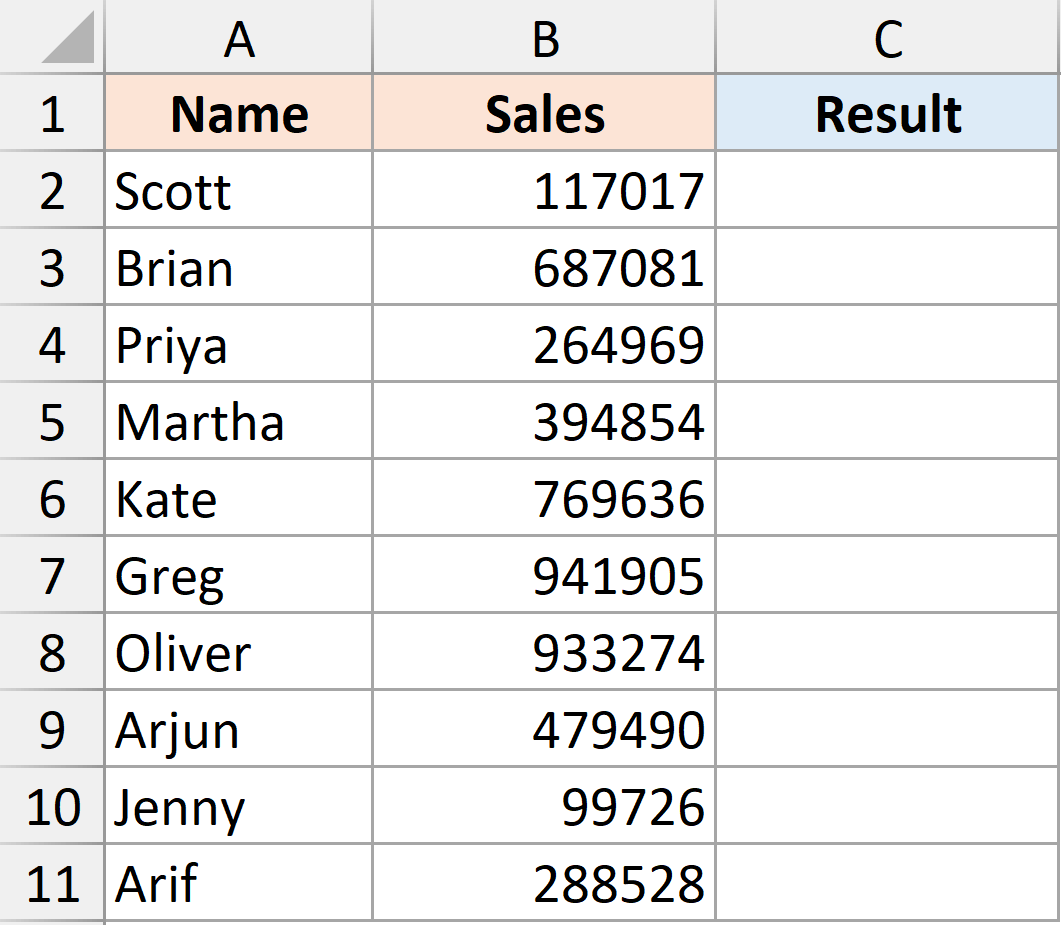
Here’s the formula:
=ROUNDDOWN(B2,-3)
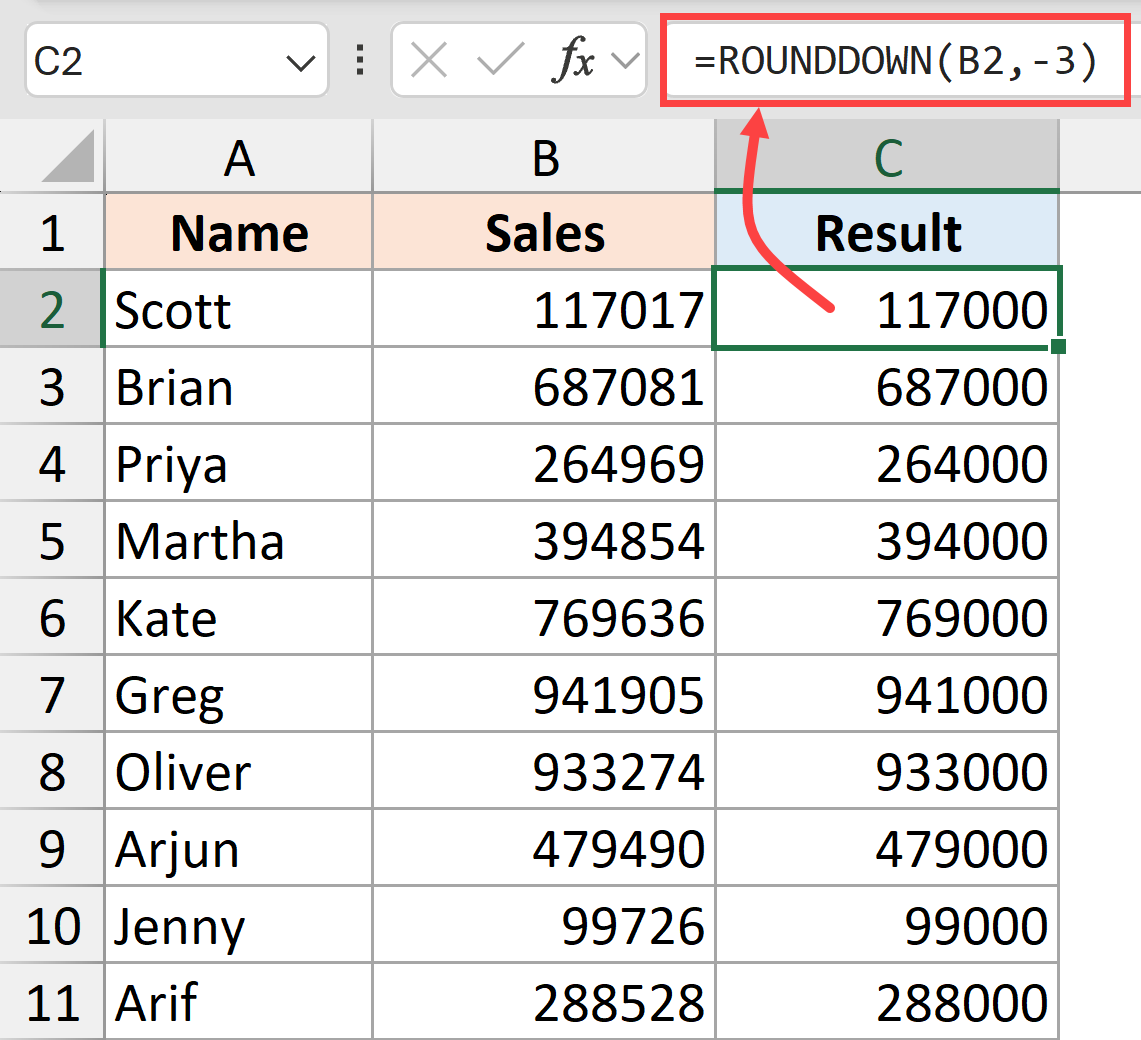
Note: Like ROUNDUP, ROUNDDOWN only changes the number if it’s not already a perfect thousand. Numbers that are exactly thousands (like 15,000) remain unchanged.
Round to the Nearest Thousand Using MROUND
The MROUND function is specifically designed for rounding to any multiple you specify, making it very intuitive for rounding to thousands.
Below is a dataset where I have some sales figures that I round these values to the nearest thousand:
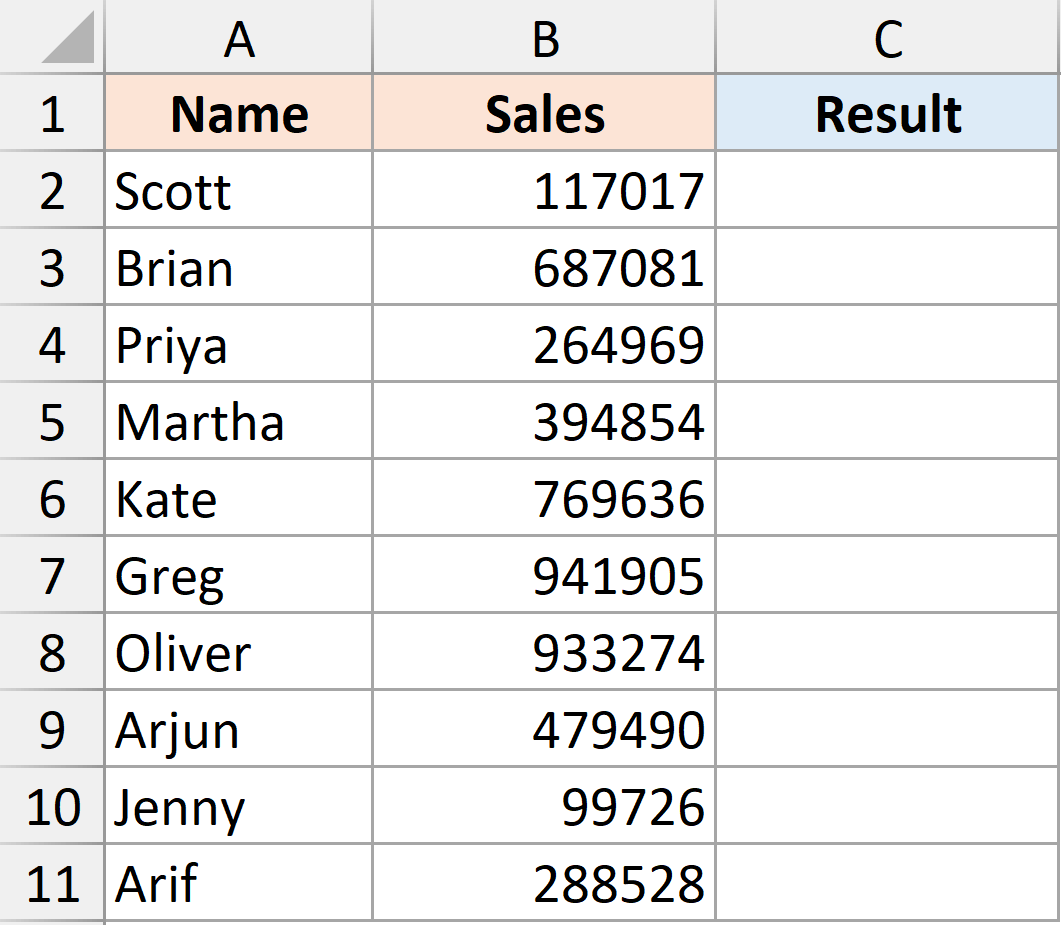
Here’s the formula using MROUND:
=MROUND(B2,1000)
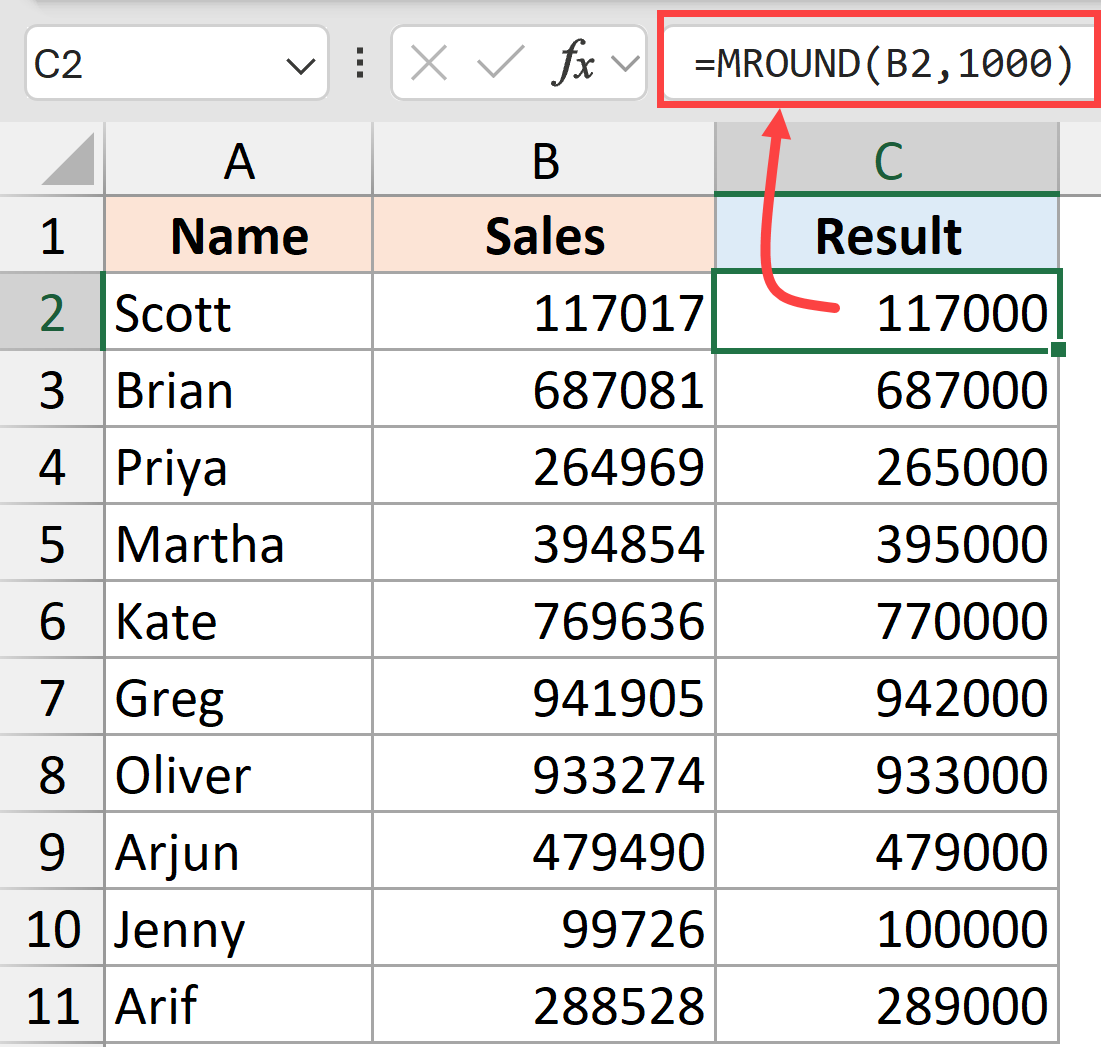
The MROUND function takes two arguments:
- First argument (A2) – the number to round
- Second argument (1000) – the multiple to round to (in this case, thousands)
MROUND works exactly like the ROUND function when rounding to thousands, but some people find it more intuitive because you specify the actual multiple (1000) rather than the negative digit position (-3).
Note: MROUND rounds to the nearest multiple following standard rounding rules. So 12,500 becomes 13,000 and 12,499 becomes 12,000. Some users prefer MROUND because the syntax feels more natural – you’re literally saying “round to the nearest 1000.”
ROUND vs MROUND – The ROUND function lets you round to standard place values like the nearest 10, 100, or 1000, while MROUND gives you complete flexibility to round to any multiple you want – whether that’s rounding to nearest 5, 25, 150, or any other number.
Round UP to the Nearest Thousand Using CEILING.MATH
The CEILING.MATH function is another way to round up to the nearest thousand, and it’s similar to ROUNDUP approach.
Below is a dataset where I have some sales figures that I round-up these values to the nearest thousand:
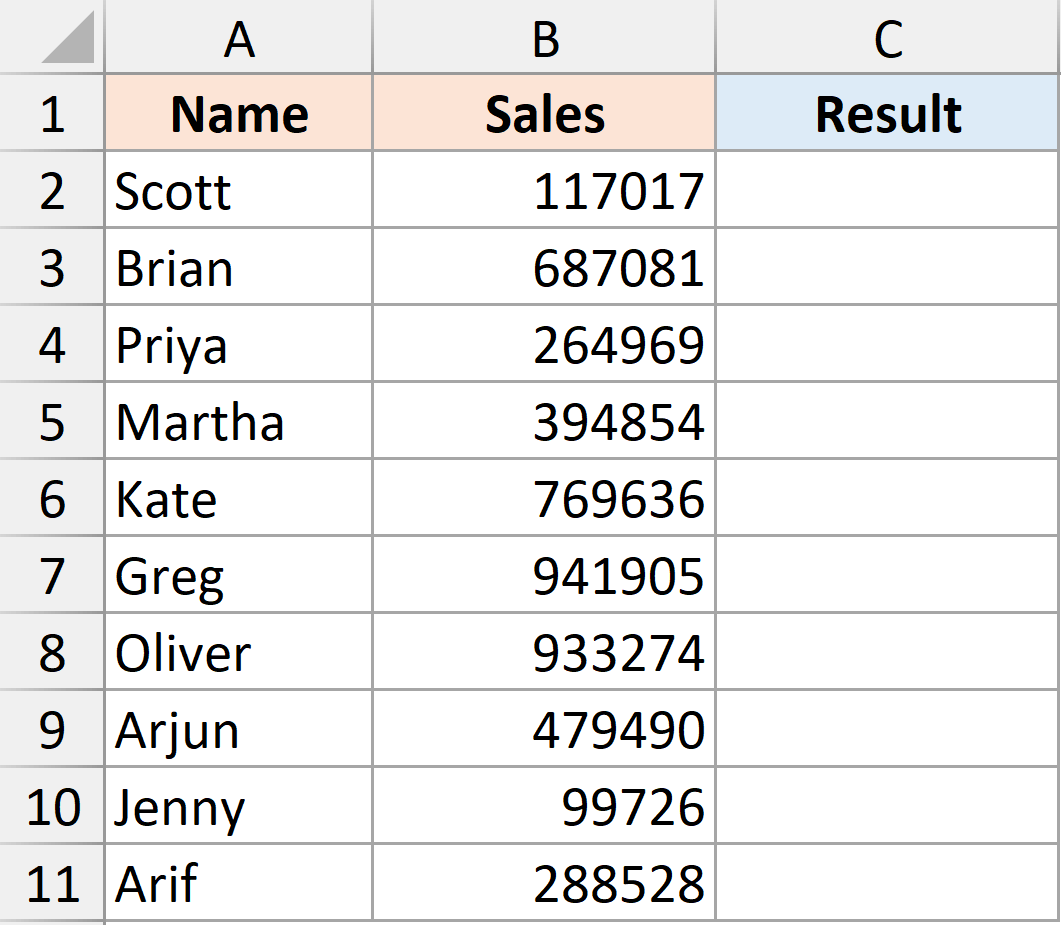
Here’s the formula:
=CEILING.MATH(B2,1000)
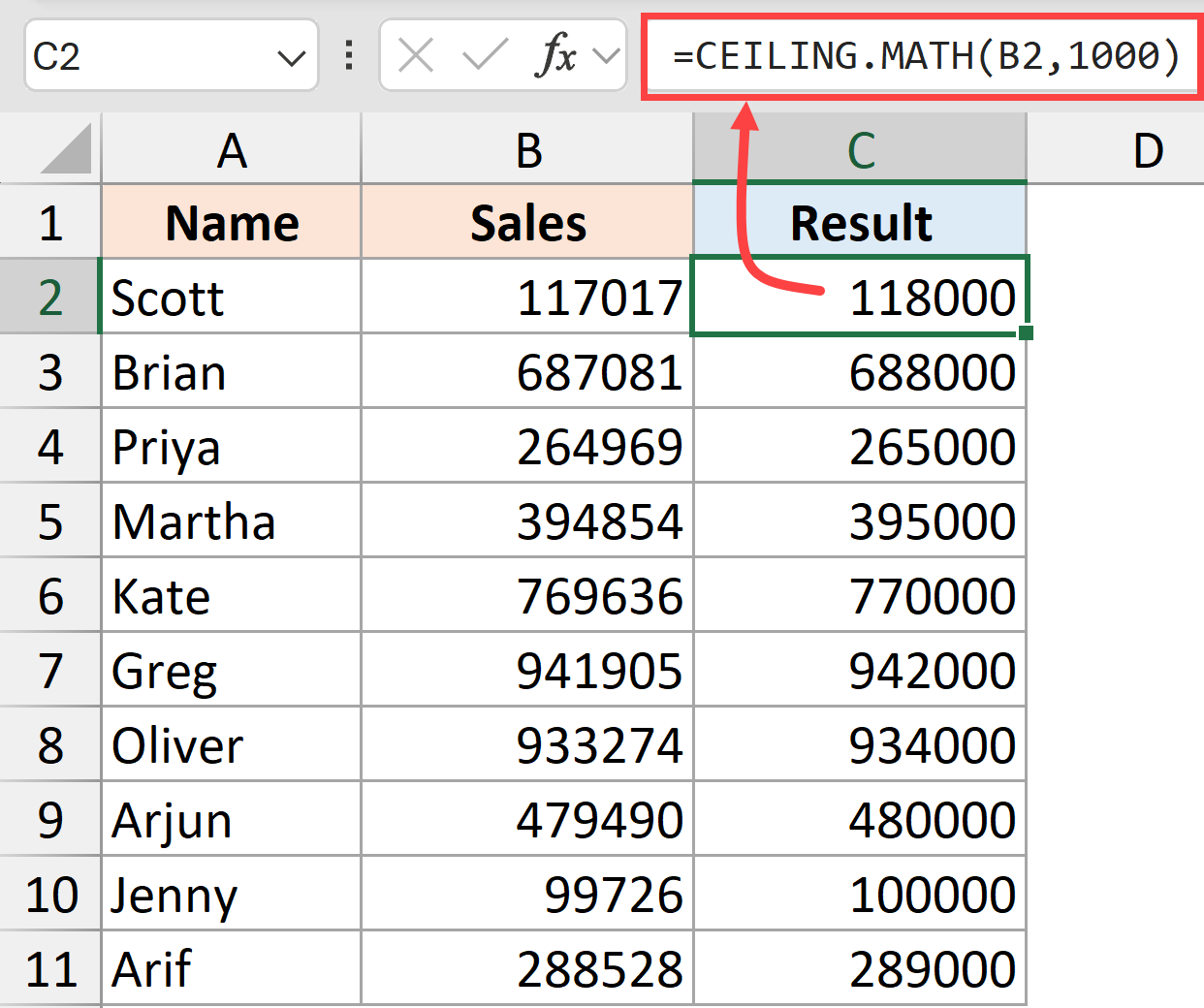
CEILING.MATH takes two arguments:
- First argument (A2) – the number to round
- Second argument (1000) – the multiple to round up to
Note: CEILING.MATH and ROUNDUP give identical results when rounding to thousands. The main difference is syntax preference – CEILING.MATH uses the multiple approach (1000) while ROUNDUP uses the digit position approach (-3). Excel also has an older CEILING function, but CEILING.MATH is recommended as it gives more flexibility in handling negative numbers.
Round DOWN to the Nearest Thousand Using FLOOR.MATH
The FLOOR.MATH function rounds down to the nearest thousand, similar to ROUNDDOWN but using the multiple approach.
Below is a dataset where I have some sales figures that I round-down these values to the nearest thousand:
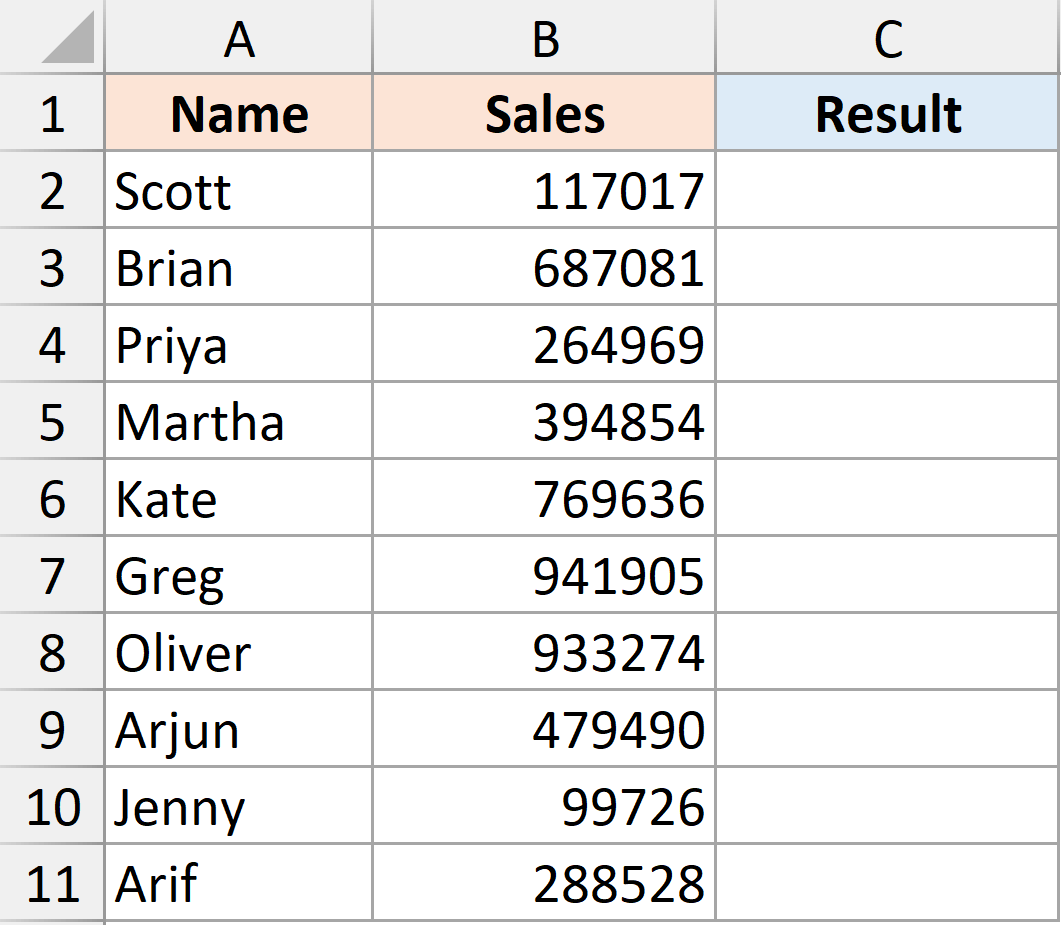
Here’s the formula:
=FLOOR.MATH(B2,1000)
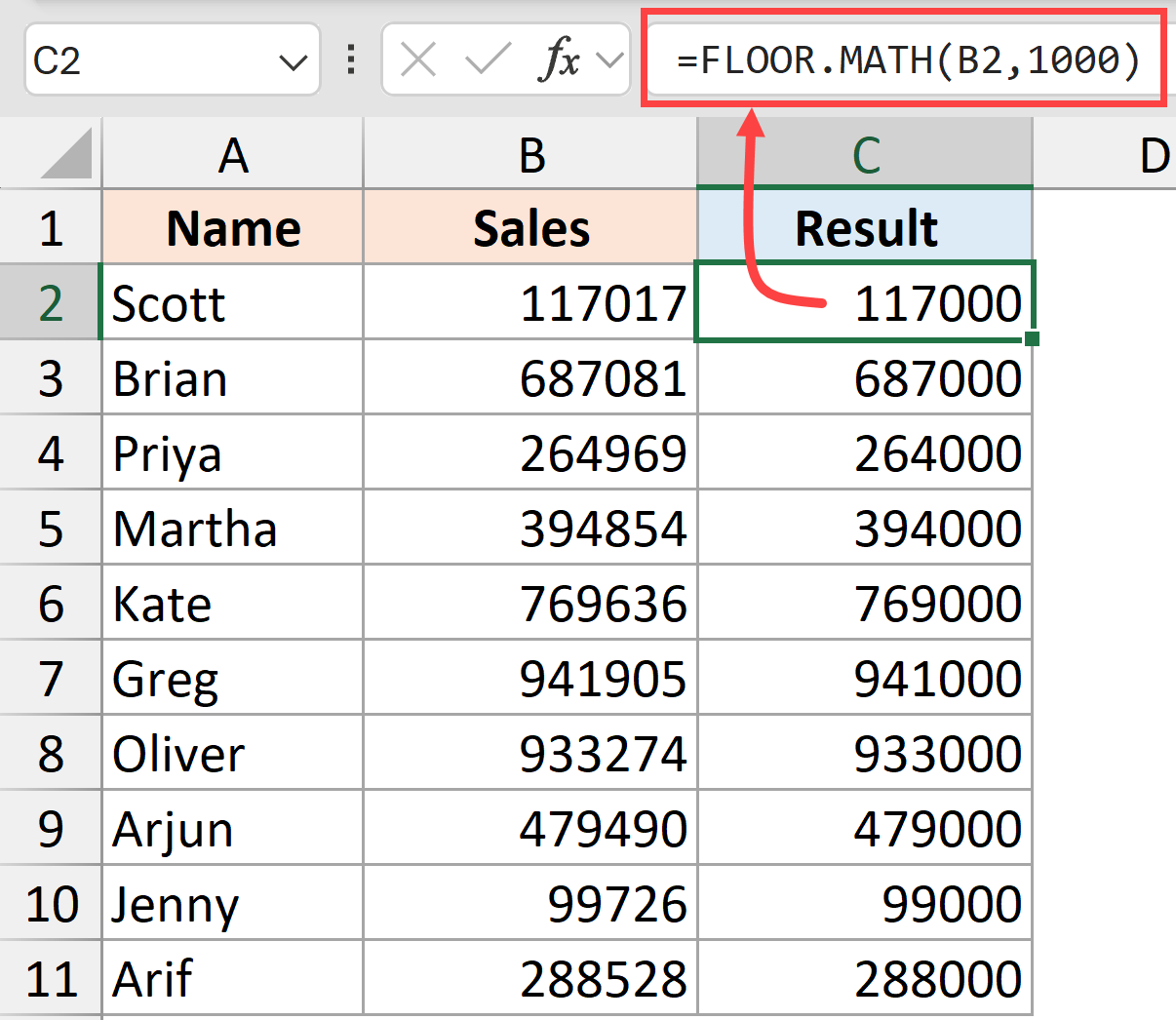
FLOOR.MATH takes two arguments:
- First argument (A2) – the number to round
- Second argument (1000) – the multiple to round down to
In this article, I have shown you multiple ways to round numbers to the nearest thousand in Excel.
If you want to just display the number as a rounded value without changing the actual value in the cell, you can use the custom number formatting method. And if you want to actually change the value, then you can use one of the functions that I have covered.
I hope you found this article helpful. If you have any questions or suggestions, kindly let me know in the comment section.
Other Excel articles you may also like:




