Excel LEFT Function (Example + Video)
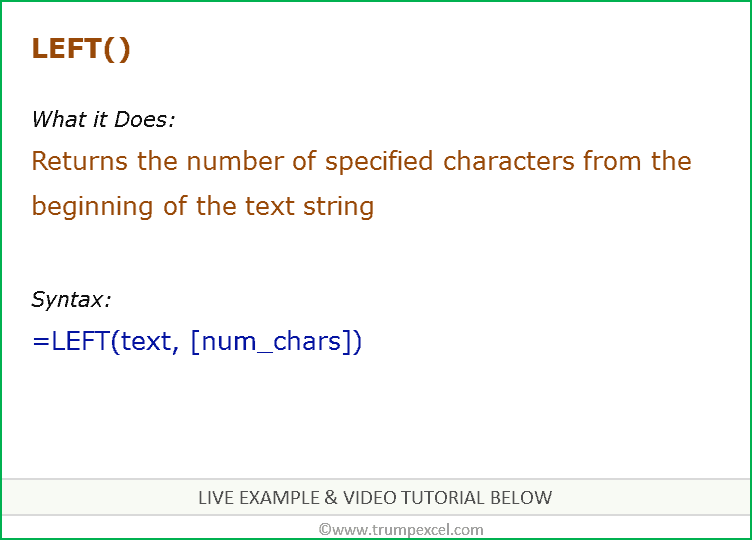
When to use Excel LEFT Function
LEFT function can be used to extract text from left of the string.
What it Returns
It returns the specified number of characters from the left of the string.
Syntax
=LEFT(text, [num_chars])
Input Arguments
- text – The text string that contains the characters you want to extract.
- [num_chars] – (optional) the number of characters to extract from the left of the text string. If you omit this, is defaults to 1.
Additional Notes
- Num_chars must be greater than or equal to zero.
- If num_chars is greater than the length of the text, LEFT returns all of text.
- If the num_chars argument is not given, it returns the left-most character.
- Spaces are counted as characters.
- To remove extra spaces from text strings, use the TRIM function.
- It also works with numbers, as it treats numbers as text (Live Example below).
Excel LEFT Function – Live Example
Excel LEFT Function – Video Tutorial
Related Excel Functions:
- Excel CONCATENATE Function.
- Excel LEN Function.
- Excel MID Function.
- Excel REPT Function.
- Excel RIGHT Function.
- Excel TEXT Function.
- Excel TRIM Function.
You May Find the Following Excel Tutorials:





1 thought on “How to Use Excel LEFT Function (Examples + Video)”
112211_1_En_Aaaaaaaas
I had to split above mentioned 1 cell value into two cells with the values
112211_1_E one cell
Aaaaaaaas another cell