Excel SUMIF Function (Example + Video)
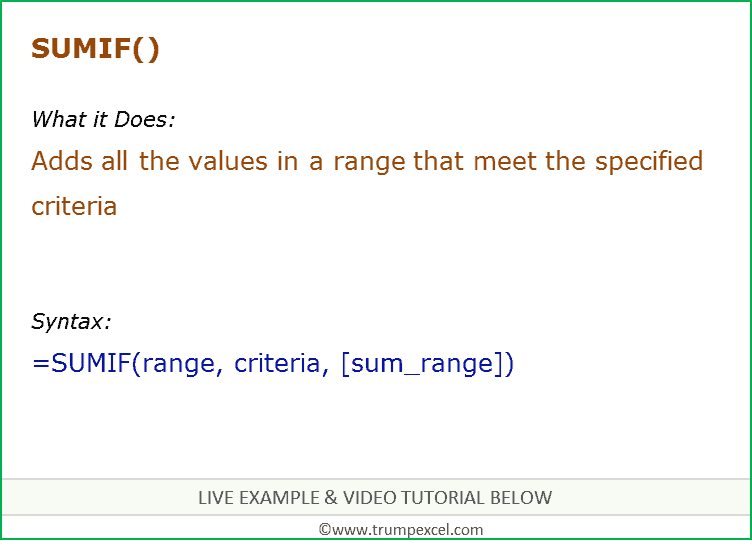
When to use Excel SUMIF Function
SUMIF function can be used when you want to add the values in a range if the specified criteria is met.
What it Returns
It returns a number that represents the sum of all the numbers for which the specified criteria is met.
Syntax
=SUMIF(range, criteria, [sum_range])
Input Arguments
- range – the range of cells against which the criteria is evaluated. It could be numbers, text, arrays, or references that contain numbers.
- criteria – the criteria that is checked against the range and determines which cells to add.
- sum_range – (optional) the cells to add. If this argument is omitted, it uses range as the sum_range.
Additional Notes
- Adds values based on single criteria. If you want to add based on multiple criteria, use SUMIFS function.
- If sum_range argument is omitted, Excel uses the criteria range (range) as the sum range.
- Blanks or text in sum_range are ignored.
- Criteria could be a number, expression, cell reference, text, or a formula.
- Criteria which are text or mathematical/logical symbols (such as =,+,-,/,*) should be in double quotes.
- Wildcard characters can be used in criteria.
- Criteria should not be longer than 255 characters.
- If the size (number of cells) in criteria range and sum range are different, the size of criteria range takes precedence.
Excel SUMIF Function – Live Example
Excel SUMIF Function – Video Tutorial
You may also like the Following Excel Tutorials:
- How to Sum a Column in Excel (5 Really Easy Ways)
- How to Sum Positive or Negative Numbers in Excel
- SUM Based on Partial Text Match in Excel
Related Excel Functions:




1 thought on “How to Use Excel SUMIF Function (Examples + Video)”
Thanks, i just used the sumif function it was very helpful