Excel TODAY Function (Example + Video)
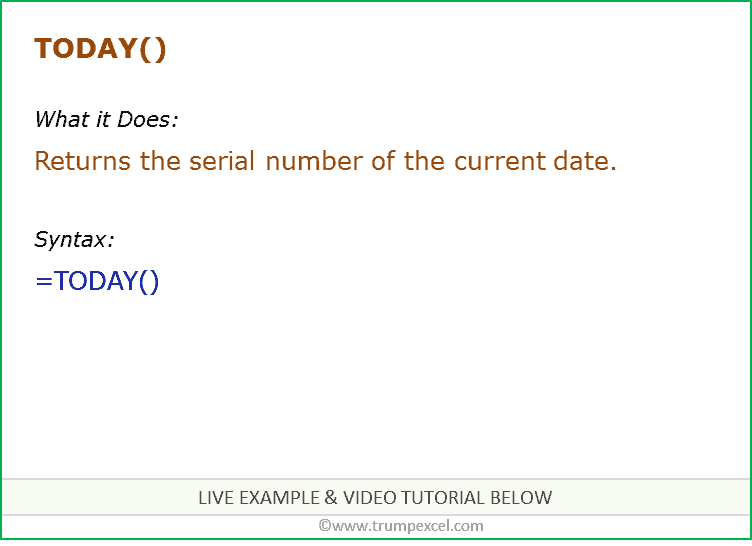
When to use Excel TODAY Function
TODAY function can be used to get the current date. It is useful when you want to update the date whenever someone opens a worksheet or when a calculation is dependent on the current date.
It can also be used to quickly calculate the time that had elapsed between today and the date when an event occurred. For example, if you were born on 10 December 1987, you can calculate your age using this formula =TODAY()-DATE(1987,12,10).
What it Returns
It returns a serial number that represents the current date.
Syntax
=TODAY()
Input Arguments
- TODAY function does not take any input arguments. It is used with empty parenthesis.
Additional Notes
- TODAY is a volatile function and should be used with caution
- It recalculates whenever the excel workbook is open or whenever a calculation is triggered in the worksheet. This means that the value of TODAY keeps on changing based on the current date.
- Since volatile functions re-calculates so often, it adds to the processing time and slows down your workbook.
- It can be forced to recalculate by pressing the F9 key. This recalculates the entire workbook calculations.
- To get a static date (that does not recalculate), either manually type the value or use the keyboard shortcut Control + : (Note: this shortcut gets the time component only, and not the date).
- It recalculates whenever the excel workbook is open or whenever a calculation is triggered in the worksheet. This means that the value of TODAY keeps on changing based on the current date.
- If you do not want TODAY function to re-calculate again and again, you can change the calculations settings from automatic to manual. You can find this setting in the Excel Options.
Excel TODAY Function – Live Example
Excel TODAY Function – Video Tutorial
Related Useful Excel Functions:
- Excel DATE Function: Excel DATE function can be used when you want to get the date value using the year, month and, day values as the input arguments. It returns a serial number that represents a specific date in Excel.
- Excel DATEVALUE Function: Excel DATEVALUE function is best suited for situations when a date is stored as text. This function converts the date from text format to a serial number that Excel recognizes as a date.
- Excel NETWORKDAYS Function: Excel NETWORKDAYS function can be used when you want to get the number of working days between two given dates. It does not count the weekends between the specified dates (by default the weekend is Saturday and Sunday). It can also exclude any specified holidays.
- Excel NETWORKDAYS.INTL Function: Excel NETWORKDAYS.INTL function can be used when you want to get the number of working days between two given dates. It does not count the weekends and holidays, both of which can be specified by the user. It also enables you to specify the weekend (for example, you can specify Friday and Saturday as the weekend, or only Sunday as the weekend).
- Excel WEEKDAY Function: Excel WEEKDAY function can be used to get the day of the week as a number for the specified date. It returns a number between 1 and 7 that represents the corresponding day of the week.
- Excel WORKDAY Function: Excel WORKDAY function can be used when you want to get the date after a given number of working days. By default, it takes Saturday and Sunday as the weekend
- Excel WORKDAY.INTL Function: Excel WORKDAY.INTL function can be used when you want to get the date after a given number of working days. In this function, you can specify the weekend to be days other than Saturday and Sunday.
- Excel DATEDIF Function: Excel DATEDIF function can be used when you want to calculate the number of years, months, or days between the two specified dates. A good example would be calculating the age.
You May Also Like the Following Excel Tutorials:




2 thoughts on “Excel TODAY Function | Formula Examples + FREE Video”
Control + : (colon) does give you the current time, and if you want the current date you can use Control + ; (semicolon)
How to insert date caledar so that I can select any date? My excel version is 2016.