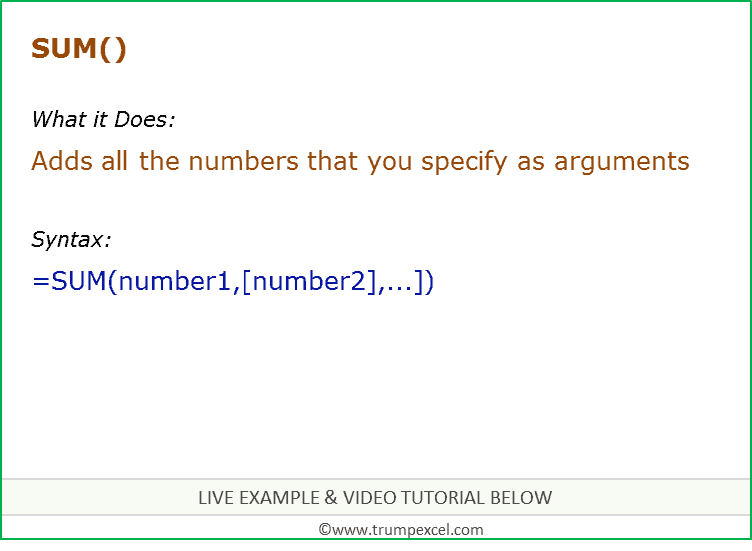Excel SUM Function (Example + Video)
When to use Excel SUM Function
SUM function can be used to add all numbers in a range of cells.
What it Returns
It returns a number that represents the sum of all the numbers.
Syntax
=SUM(number1, [number2],…])
Input Arguments
- number1 – the first number you want to add. It can be a cell reference, a cell range, or can be manually entered.
- [number2] – (Optional) the second number you want to add. It can be a cell reference, a cell range, or can be manually entered.
Additional Notes
- If an argument is an array or reference, only numbers in that array or reference are counted. Empty cells, logical values, or text in the array or reference are ignored
- If any of the argument is an error, it displays an error.
Excel SUM Function – Live Example
Excel SUM Function – Video Tutorial
Related Excel Functions:
- Excel AVERAGE Function.
- Excel AVERAGEIF Function.
- Excel AVERAGEIFS Function.
- Excel SUMIF Function.
- Excel SUMIFS Function.
- Excel SUMPRODUCT Function.
You May Also Like the Following Excel Tutorials: